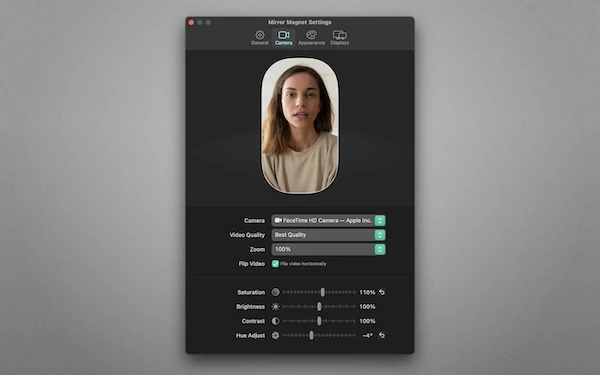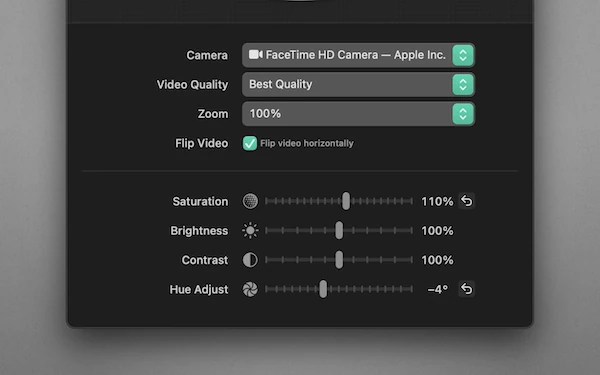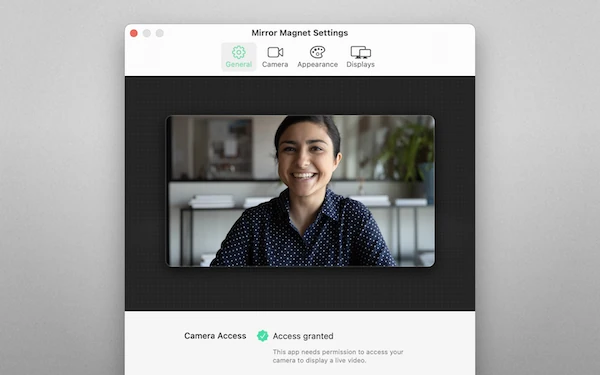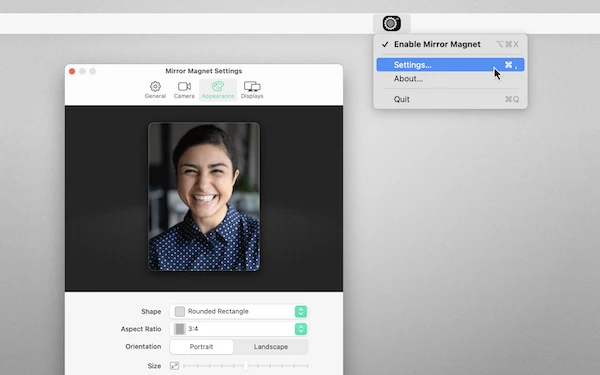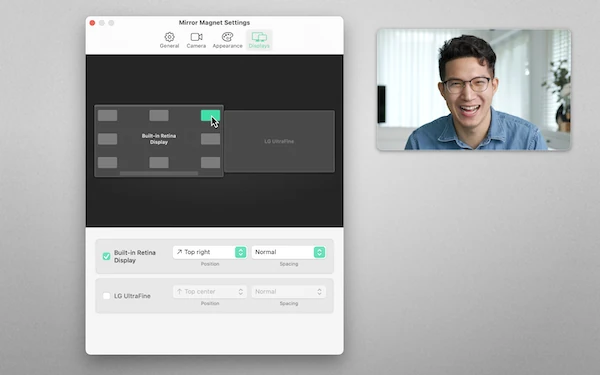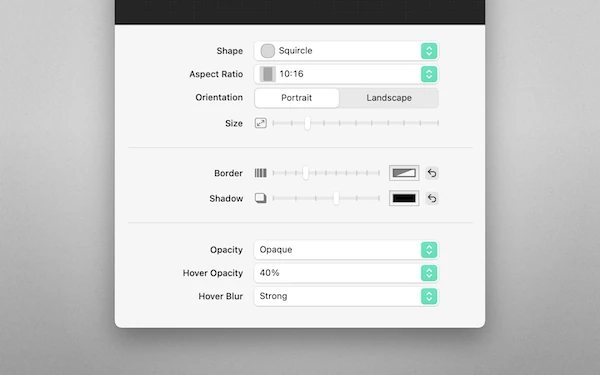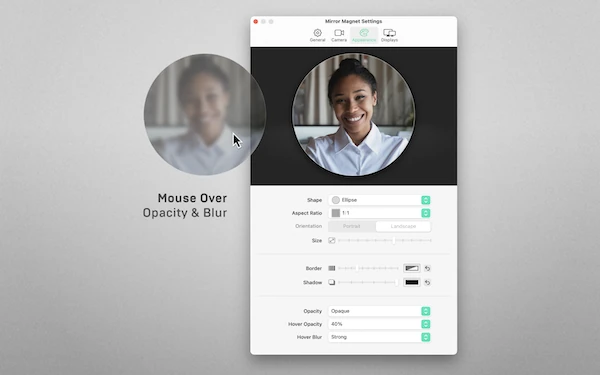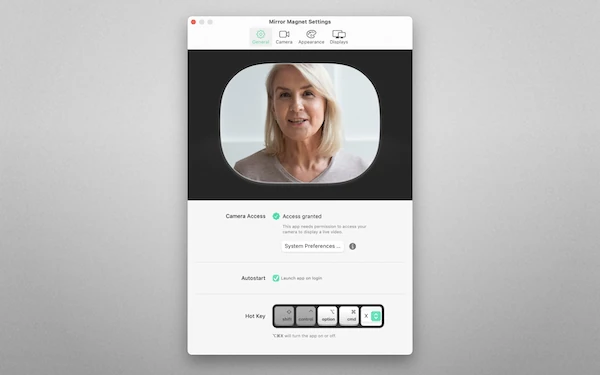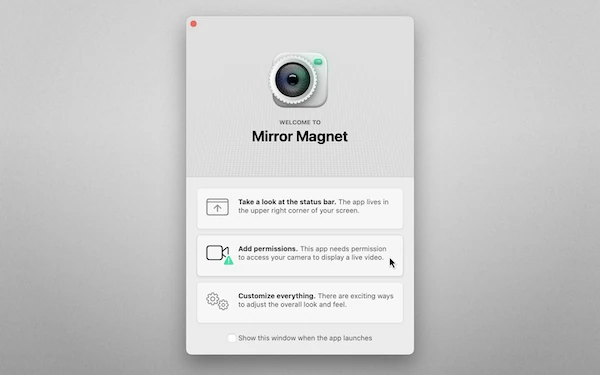Check your look. And show it to everyone else.
Make your how-tos look more professional — and, just as important, more helpful
Your camera in front of everything else
Mirror Magnet displays a video from any connected camera in a customizable window that stays on top of everything else on your screen.
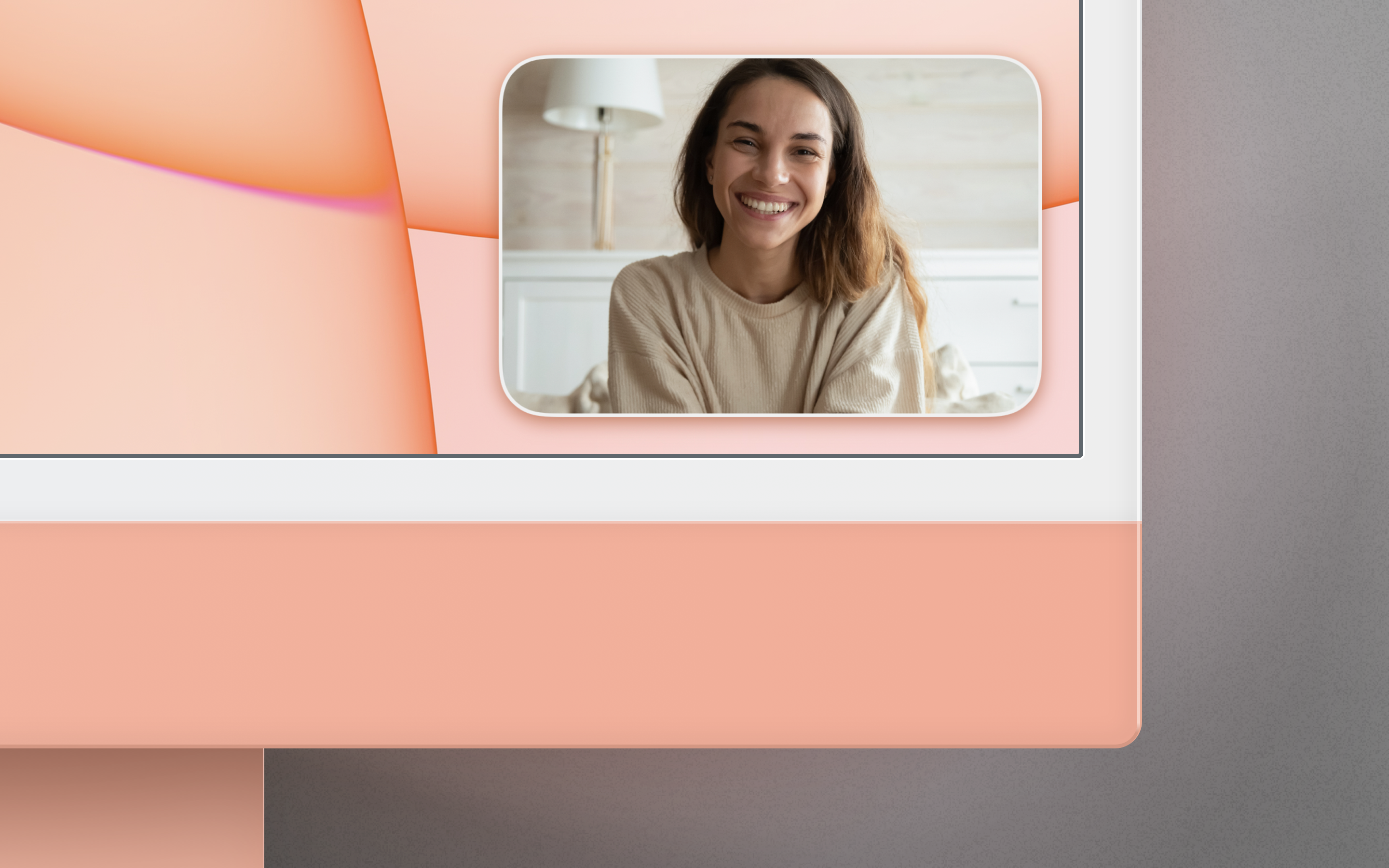
Mirror, mirror, on the screen
Adaptable
Make it yours. Customize shape, aspect ratio, shadow and border style. You can even fine-tune saturation, contrast or hue.
Smart positions
Always in the right spot. Choose one of the predefined positions on the screen, and Mirror Magnet will place your camera image automatically.
Hover effects
Never gets in your way. If you hover your mouse pointer over the video, it can change its opacity and blurriness, revealing content that is behind it.
Press material
Place your camera image in front of everything else. A smart mirror that stays on top, but never gets in your way.
If you’re considering writing about Mirror Magnet and need marketing material, promo codes, or other assistance—I’m here for you: martin@appahead.studio
App details
| Version | 1.10 |
|---|---|
| Size | 21 MB |
| Category | Productivity |
| Initial release | Sep 2021 |
| Last update | Jun 2024 |
| Price | 9.99 US$ |
| Compatibility | macOS |
| Languages |
|
Designed by Martin Lexow